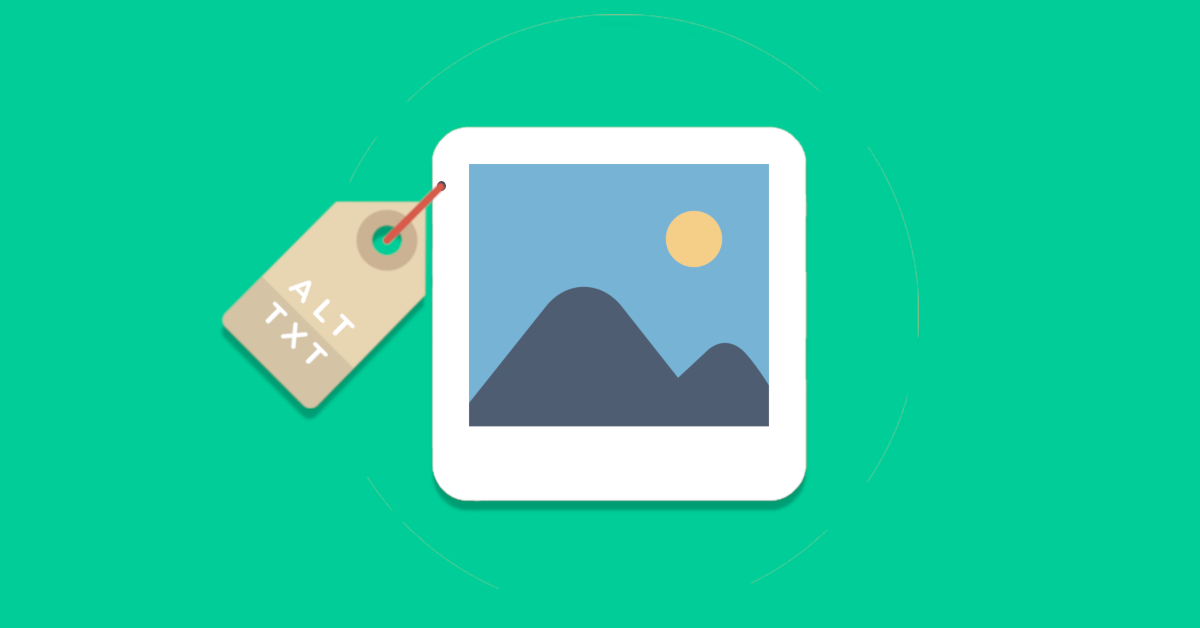Image optimisation is probably the most overlooked aspect of Search Engine Optimisation. If not ignored, it is often inadequately implemented. More so for images that you publish on social media. It also does not help that some platforms have settings too difficult to navigate to execute these description tags.
If you are unaware of the importance of alt tags for SEO and how it is consumed primarily, an alt attribute or alt tag text is first and foremost for web accessibility. It used by screen readers for image recognition as these type of applications aid the visually impaired users to hear the HTML attributes. Your search engine rankings also hugely benefit from a properly executed alt tags. Search engines use alternative texts as a criterion to determine the rankings of these images on their search portals.
Alt Tags On Your Social Media Images Matters Too
With the rapid popularity of social media and the increasing number of its users throughout the years, adding tags on images as part of your digital marketing strategy can provide more value to your campaign and help you grow your social media brand awareness and accessibility.
We have gathered comprehensive instructions on how you can add relevant alternative text attributes to the images you publish on major social media platforms.
- Take or upload the photo you want to post
- Choose your preferred filter or edit the image then click Next.
- Write your own caption for the image to be published
- You can also choose to add the location and tag an Instagram user in the photo
- Find and click Advanced Settings
- Tap Write Alt Text
- Type the appropriate alternative texts tags that best describe your image
- Tap Write a post
- Then choose the photo you want to add
- Click Edit Photo
- Tap Alt Text and Override generated alt text
- Write your preferred alt text tags and hit the Save button
Here are the instructions on how to change the alt text of a photo you already posted:
- Click the photo you want to edit
- On the bottom of the image and click Options
- Select Change Alt Text
- Tap Override generated alt text button and begin writing the alt text tags for the image
- Click the Save button once done.
Adding alt text on LinkedIn images can only be done when you are logged in to your account using a desktop. This feature is not available on a mobile device.
- Choose the image icon and select the image you want to post
- Once the image loads, click the Add Alt Text on the lower left side of the image
- Write the alternative text that describes your image on the box
- Hit next then continue editing your post
Before you add alt text tags on Twitter, you have to configure the settings first:
How to Install Alt Text Tags on Twitter: Settings Configuration
- Go to your Settings and Privacy
- Click Accessibility under General
How to Install Alt Text Tags on Twitter: Accessibility
- Under Vision, turn on the Compose Image Descriptions
To start adding alternative text tags:
- Add the image you want to include in your tweet
- Click Add Description
- Then begin typing the alt tags you want to include on your photo
- Click Apply to save the changes
Note: Adding alternative text tags can only be done on when you access Twitter on a mobile device.
Alt tags have their own ways of unlocking tremendous traffic potential. If you seamlessly and effectively leverage it from social media, it can help spike up online awareness for your brand. DigitalMaas covers all areas of digital marketing to make sure you do not miss any opportunity to shine online. Sign-up to our digital marketing platform today for a free site audit and see the improvements you need for your website.