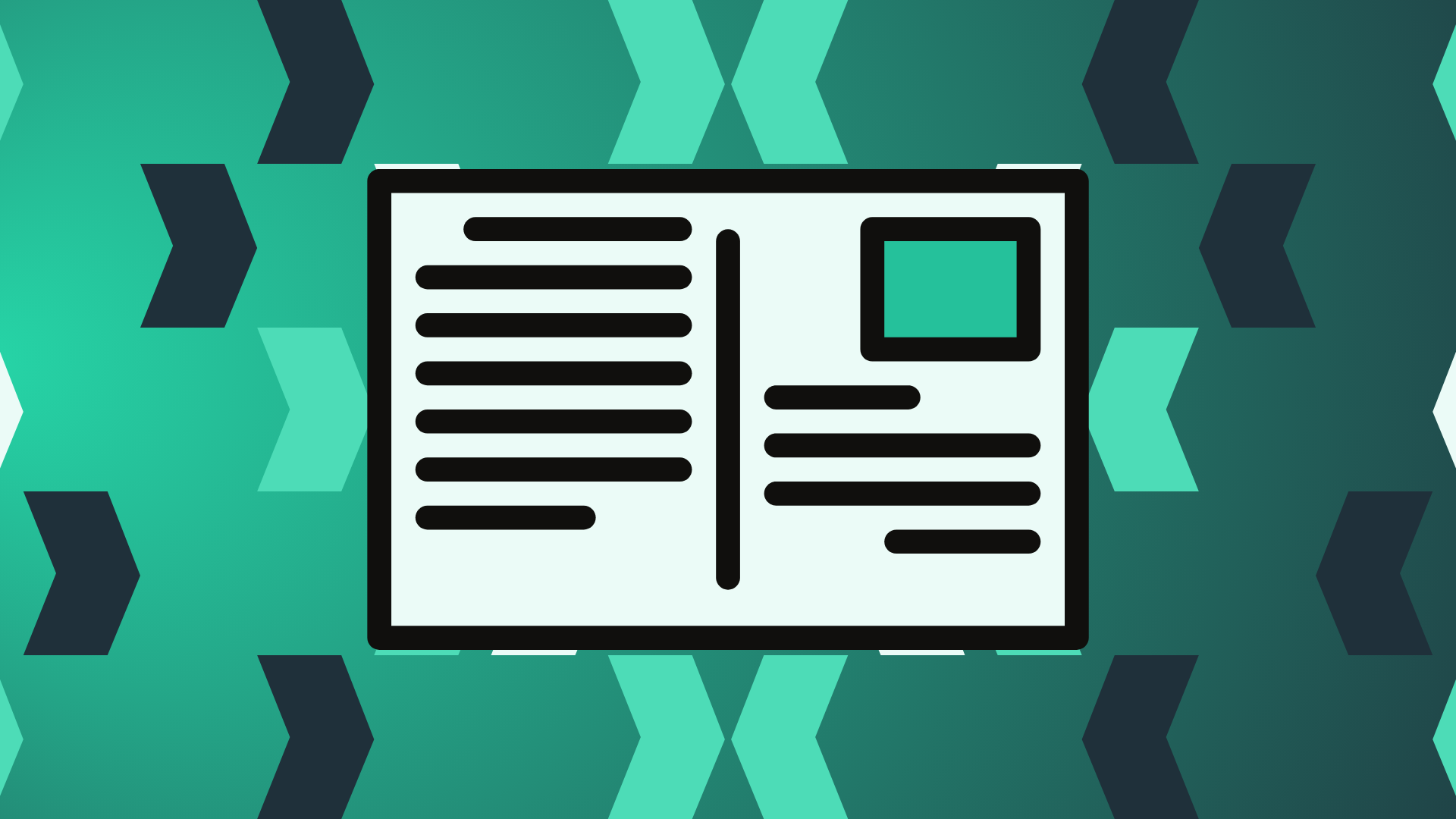The most common way to verify your Google My Business listing is through postcard verification. We listed down other verification options in our Support Centre but a postcard is available to all listing owners. If you’re setting up your first GMB listing, postcard verification is extremely important. On the other hand, if you have several locations that you want to add on GMB, you’ll need verification for all of them. Additionally, if you change any major detail on your listing (Business Name, Address, Phone Number), you’ll need to request for re-verification.
Always remember that a verified Google My Business listing guarantees that your location is valid and accurate and gives you better chances of ranking high in Google Search and Maps results. Without a verified listing, you won’t be able to reap the benefits that GMB offers.
If you opt for postcard verification, be sure to follow these essential do’s and don’ts to quickly verify your listing.
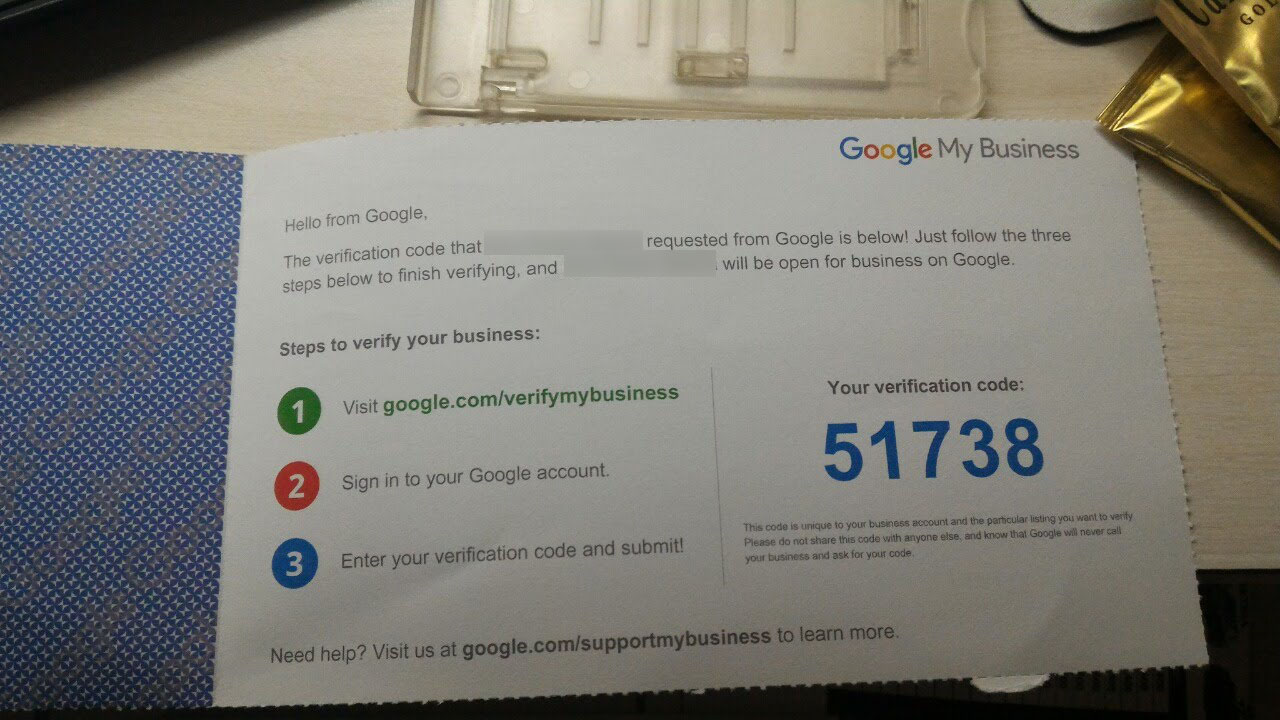
Do:
1. Wait patiently
Some postcards take a good amount of time to reach your location. Pre-COVID, they reach listing owners within five to seven days. But given the ongoing situation we’re all in at this time of writing, expect some delays.
Postcard verification usually takes up to 14 days to arrive and the 5-digit code is valid for up to 30 days. In case it takes longer for your postcard to arrive, you’ll need to re-submit your verification request if it goes beyond that.
2. Verify immediately
Once you get your postcard, follow the steps below:
- Sign in to Google My Business.
- Take note that you’ll need to use the same account you used to request the postcard.
- If you have multiple locations, open the location you’d like to verify.
- On the left-side panel, scroll down and select Get verified.
- In the Code field, enter the 5-digit verification code indicated on your postcard.
- Click Submit.
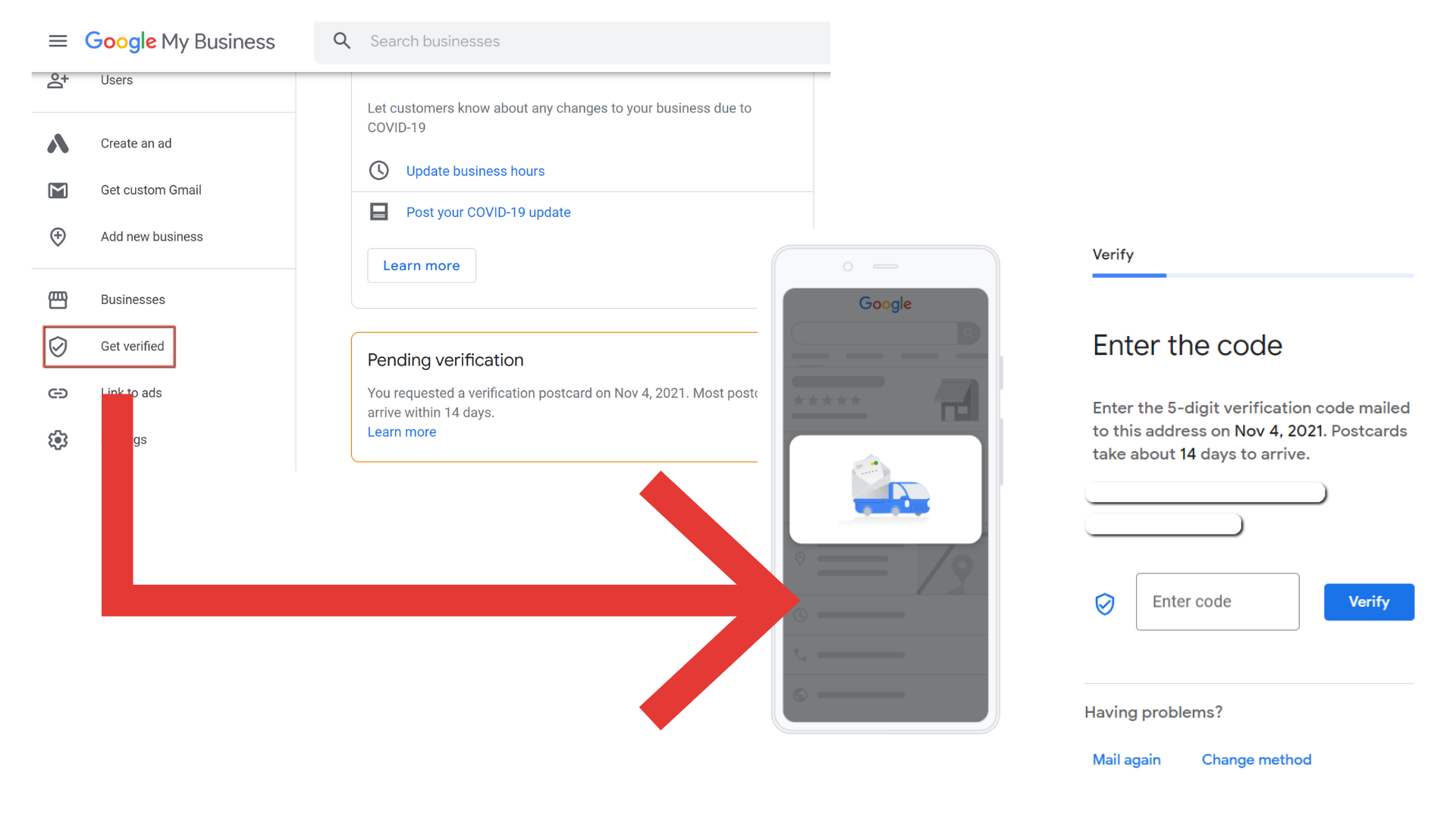
3. Complete your profile
When you fully verify your listing, it will go live and you can start adding more details such as attributes, additional hours, photos and posts. You can also start sharing your listing to your networks to let more people know that you’re visible on Google Search and Maps – and maybe invite existing or past customers to write reviews as well.
Don’t:
1. Change anything before verifying
We strongly advise not changing anything before you receive your postcard verification, especially your Address, Phone Number and Category (you can’t change your Business Name before verification). If you do this, you have to ask for a new code and wait longer.
2. Request for multiple codes
As much as possible, do not ask for multiple codes. The wait may be long but consistently asking for new codes could further delay your verification. If you have acquired more than one postcard verification, use the most recent one you received.
Also, take note that you have a limited number of verification attempts over a period of time. Additionally, if you changed your address prior to receiving your postcard, you’ll need to request a new one.
3. Type the wrong code
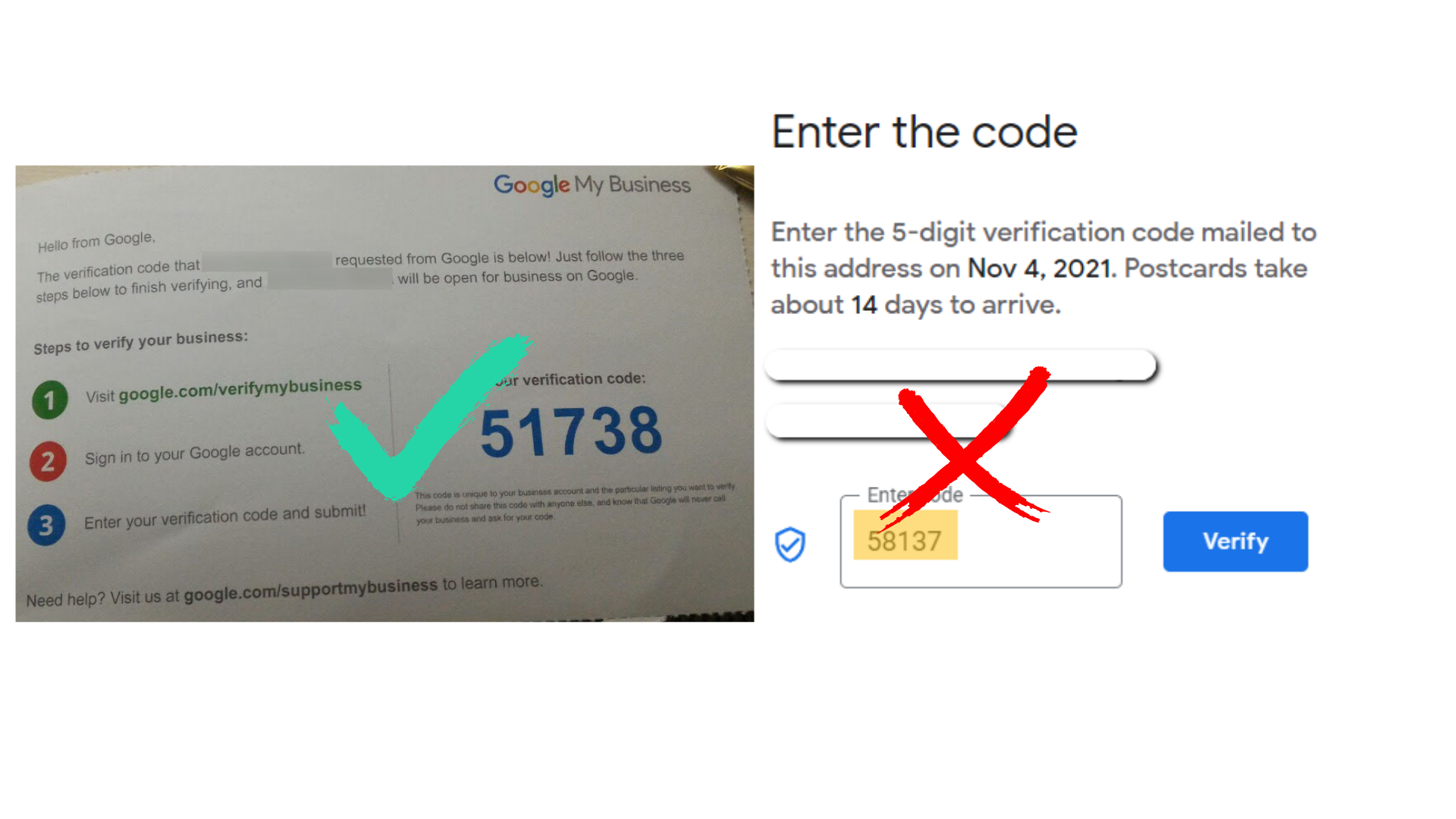
Take a close look at your code as you type it on your GMB listing. If you type it incorrectly more than five times you won’t be able to verify your business listing. The only known solution for that, according to this GMB support article, is to delete your listing, make a new one and verify it.
4. Let it expire
Waiting for the last minute to verify your listing? That’s probably a bad idea. It’s important that you verify your listing once you receive your postcard to avoid any delays – and if your code does expire, you have to request for a new one, making the wait even longer. After all, you’ve waited a while for your code to arrive so it’s best that you type those numbers right away.
GMB postcard verification is your first step
Once your listing has been successfully verified, go right ahead and register for an account on the DigitalMaas Platform to perform a quick location audit. This will help you find out what you can do to improve your GMB listing and measure how you’re doing on Search and Maps. Make it easier for your business to be your customers’ first choice and sign up today!