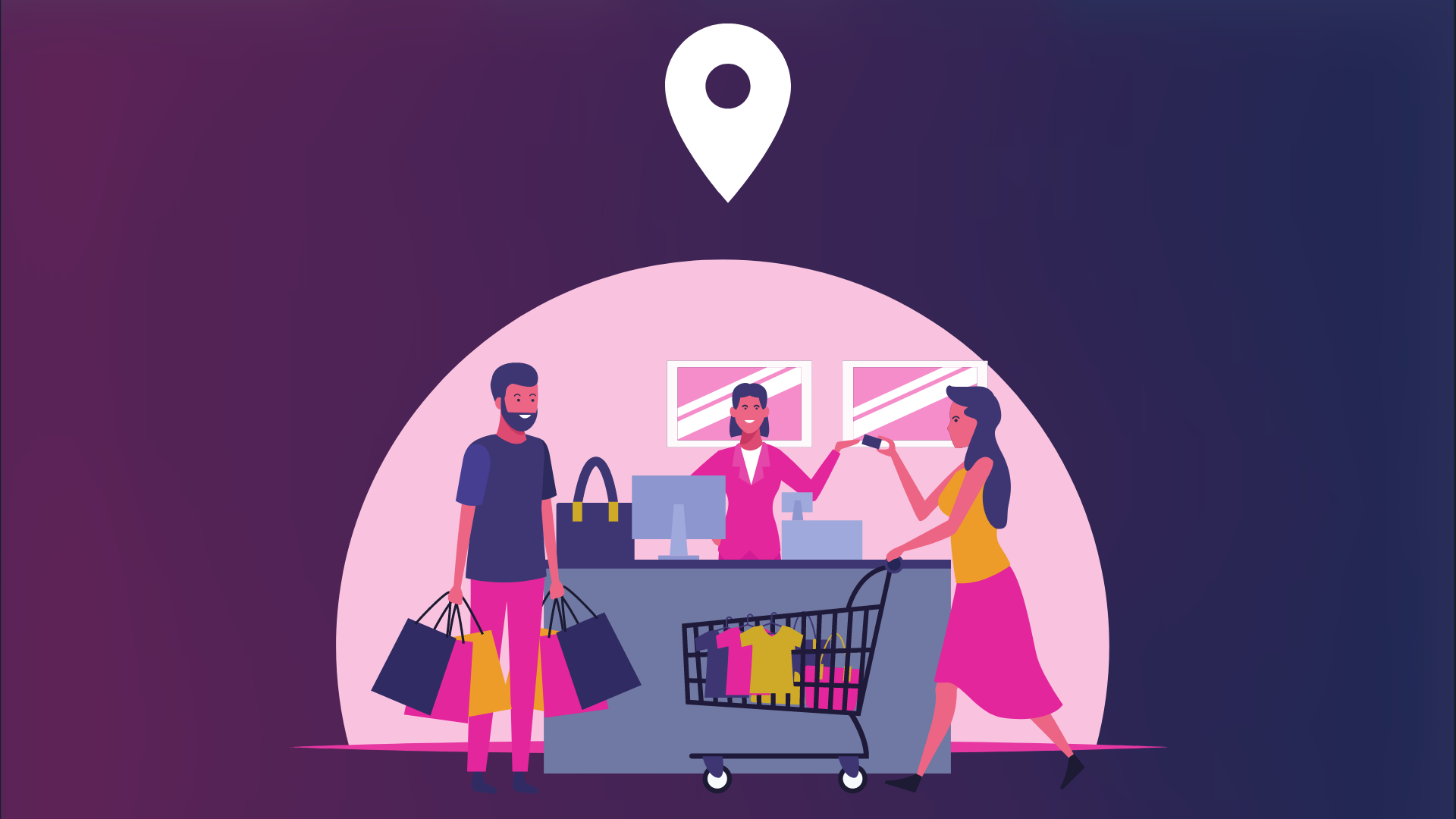Google My Business tips abound for businesses well outside malls and shopping centres so we decided to write this one dedicated for locations within locations. Brick-and-mortar stores within shopping centres have the advantage of getting sufficient foot traffic. But it’s not enough to believe in the old adage “If you build it, they will come” (paraphrased from Kevin Costner’s 1989 film Field of Dreams). To get even better results, you need to create an online strategy to let even more people know you’re located in that shopping centre. With Google My Business, you can create a sound online strategy that can bring even more customers to your store.
Take a look at our Google My Business tips that can turn your location into your customer’s first choice.
1. Update your “Located in” info
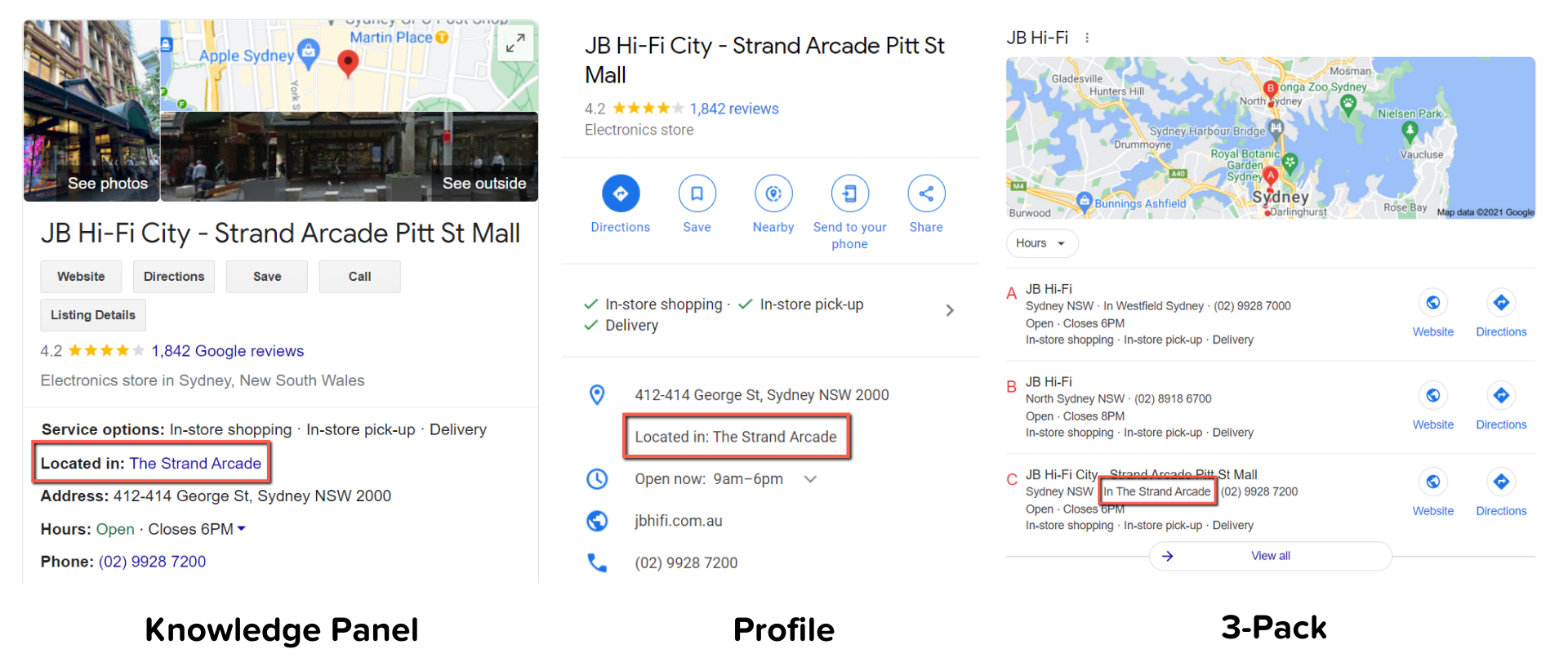
First observed in 2015, this piece of information is visible underneath your service options on the Knowledge Graph/Panel, below your address on your profile on Google Maps and underneath your business name on the Google 3-pack. This shows that you are within another location – further helping customers locate you more accurately.
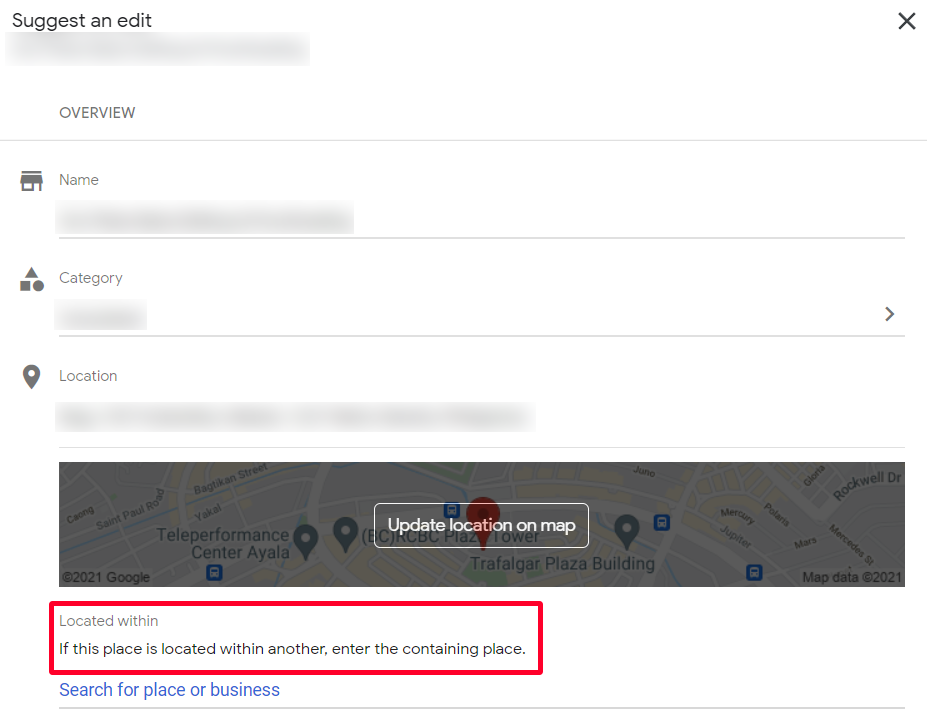
If you’re located inside a shopping centre but it isn’t indicated on your GMB listing, you can head on over to your profile, click ‘Suggest an edit‘ and type in the location you’re located within. Click ‘Send‘ once you’re done. Changes may reflect a bit later.
2. Add exterior photos

This is one of the more creative Google My Business tips you can apply to your listing. While you can depend on customers and passersby to upload photos to your GMB, you can also add images, particularly exterior photos, and let others know how your outside environment looks like. This helps customers identify landmarks closest to your store.
It’s best to take shots from different angles and times – left and right, night and day, holidays and special locations – and panoramic photos of your store’s exterior. If you’re a clothing store with a window display that changes every season or when you have a new collection, update your images at least once a month. However, as much as possible, try not to manipulate your image – it should represent your storefront in reality. So, minimal to no filters. We’ve written what other photos you can upload on your GMB to further entice customers to enter your store and improve their trust and confidence in your brand.
Street view
While you can upload standard photos, you can also add an interactive panoramic photo that shows a 360-degree view of your surroundings. Google Street View enables customers to better familiarise themselves with where you’re located. Both you and other users can add Street View shots. You can learn more about Google Street View in one of our blog posts.
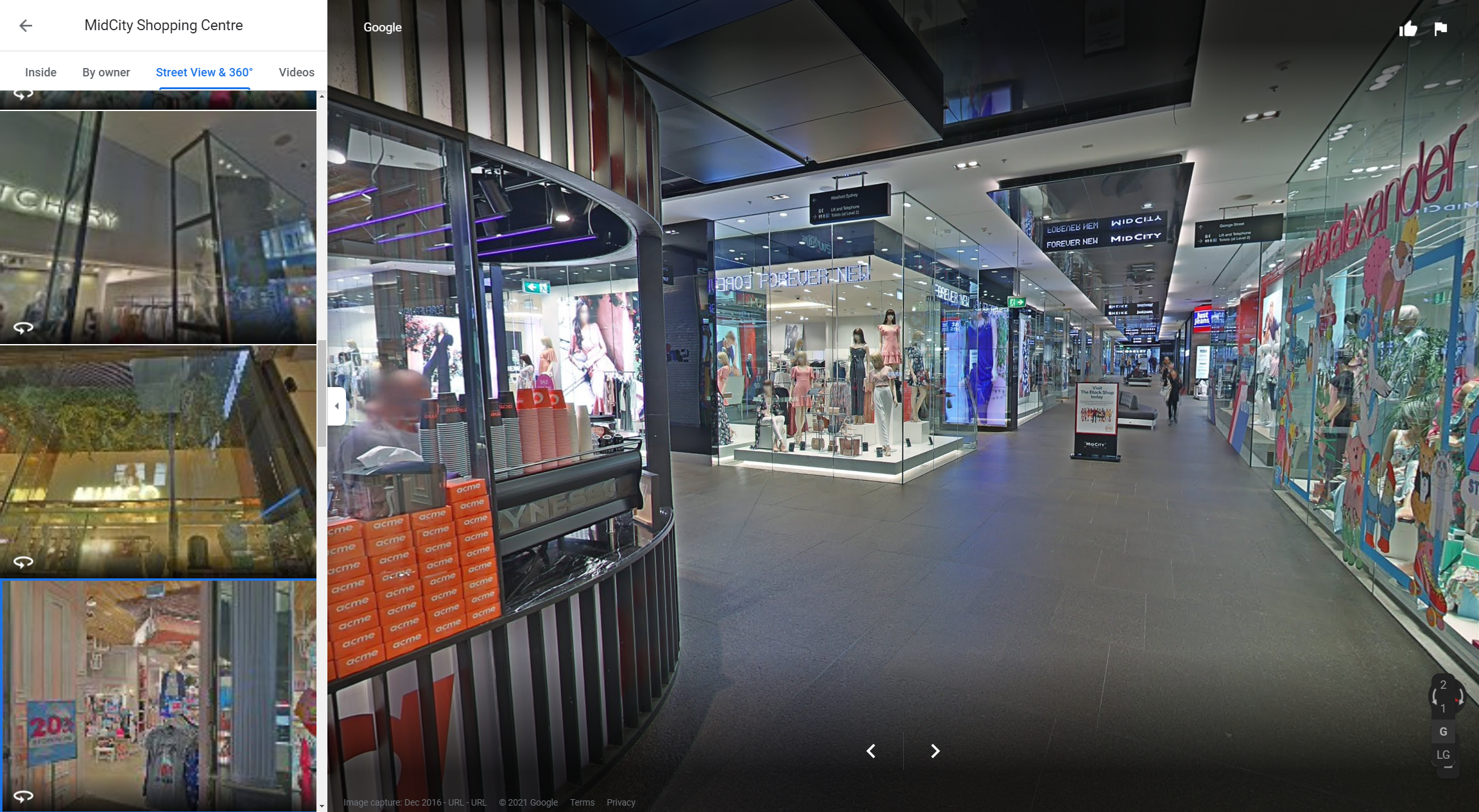
You don’t need a fancy camera (though it will be helpful) or a professional photographer to stitch your photos together. If you have a smartphone that can take panoramic shots, that’ll be more than enough. Just download the Street View app on iOS or Android.
3. Update special hours
Here’s one of the more important Google My Business tips for you – update your special hours.
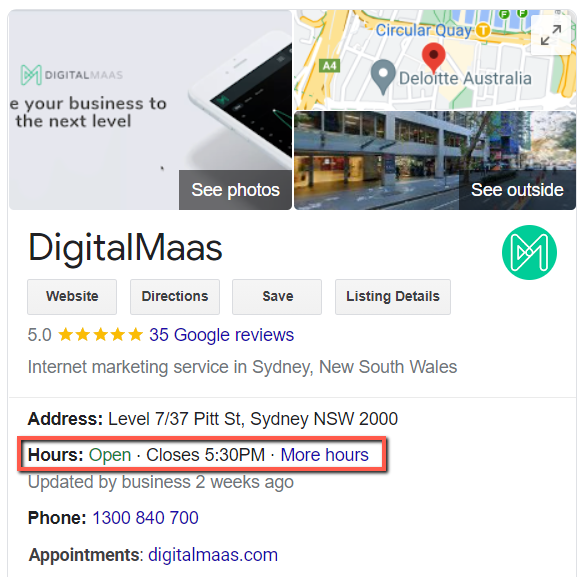
They’re different from your usual business hours which are always visible on your profile. Next to your operating hours for the day, you’ll see ‘More hours’ which you can click on and see the business’ other schedule. This is helpful when your hours are different, like on a holiday. You can say that you’re open for a shorter or longer period of time or if you’re closed for the day. Similarly, you can also say that you’re open for that day when usually you’re closed. This adds more accurate information to your listing and erases confusion among your customers.
Shopping centres usually have a unified set of business hours but if you’re planning to adjust your hours for that day, you don’t need to edit your permanent schedule – simply add in special hours and you’re good to go.
4. Publish posts
The last in our Google My Business tips for your store is to regularly publish Google posts. It’s not enough to rely on the shopping centre management to promote you on their website and social media – you’ll need to push for announcements using Google My Business too. Publish timely updates (like the example below), offers and events on at least a weekly basis. A regularly updated GMB Post timeline often leads to higher rankings in Google Maps search results. Read up on our ultimate guide to creating the best GMB posts for your business.
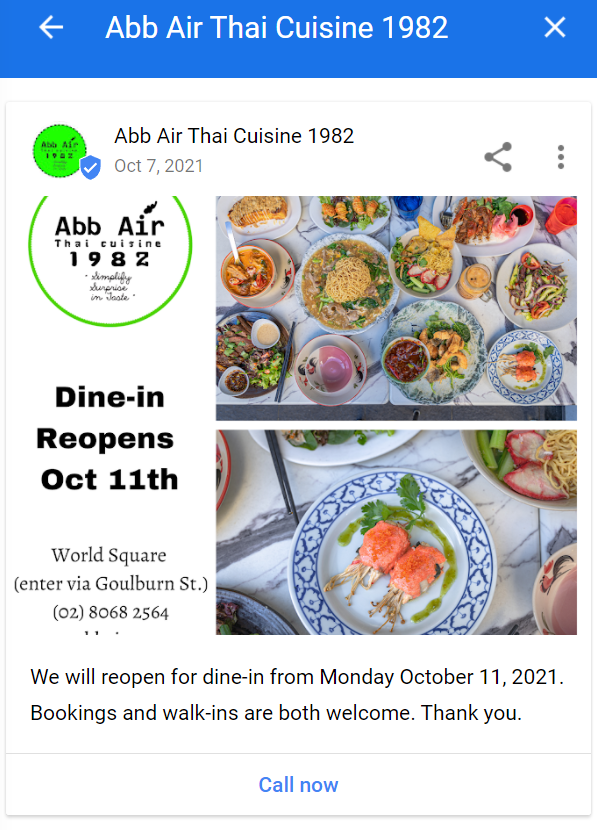
Additionally, Posts have a chance to appear as a local justification, which is a snippet on your post that’s inserted underneath your NAP. This improves your chances of appearing higher on Maps search results. It’s indicated by a burst callout with an exclamation point in the middle. You can learn more about local justifications on our blog.
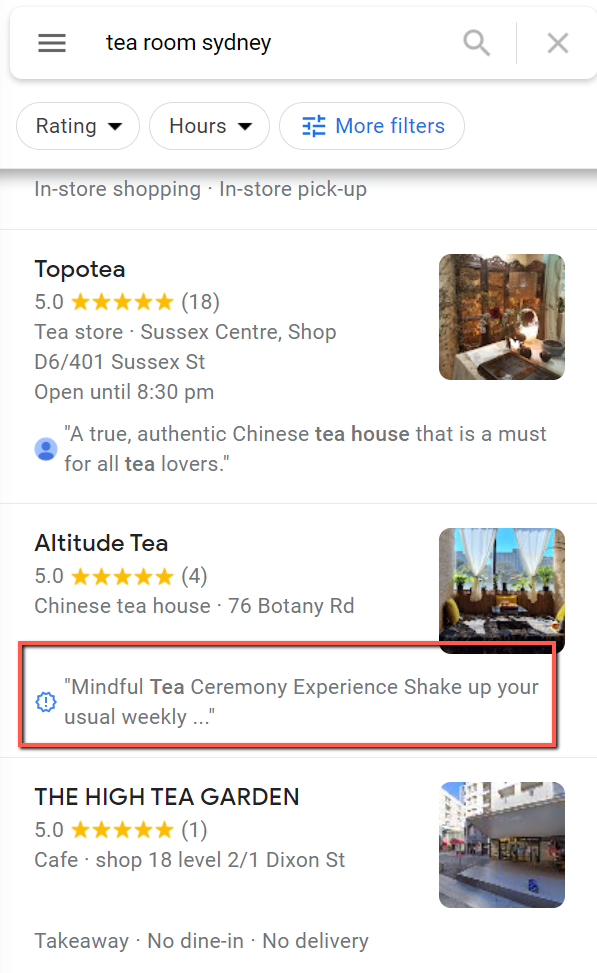
It’s easy to update on the DigitalMaas Platform
Apply these Google My Business tips when you update your listing on the DigitalMaas Platform. If you have more than one location in various shopping centres across the country or the world, you can view all your listings in one dashboard, including reviews, media, GMB posts and even perform a location audit to find opportunities to improve your listings. Sign up now for a free trial and get the best of what local SEO has to offer.